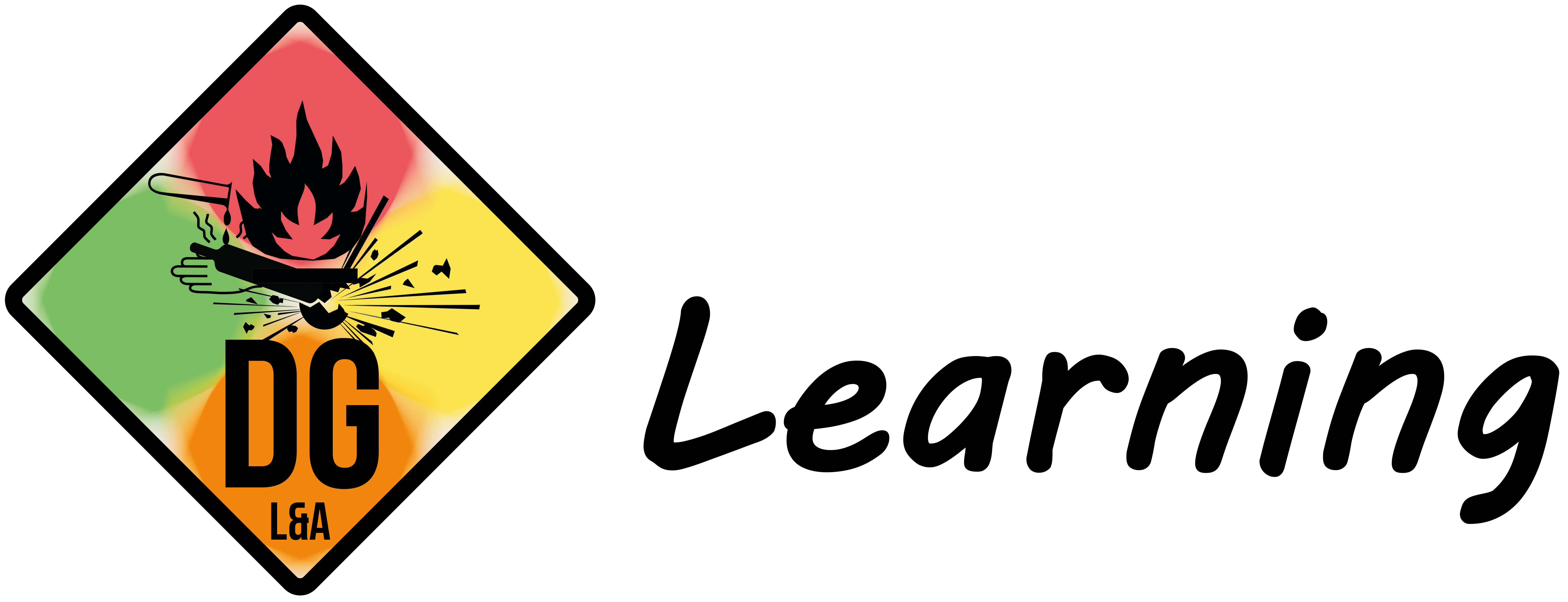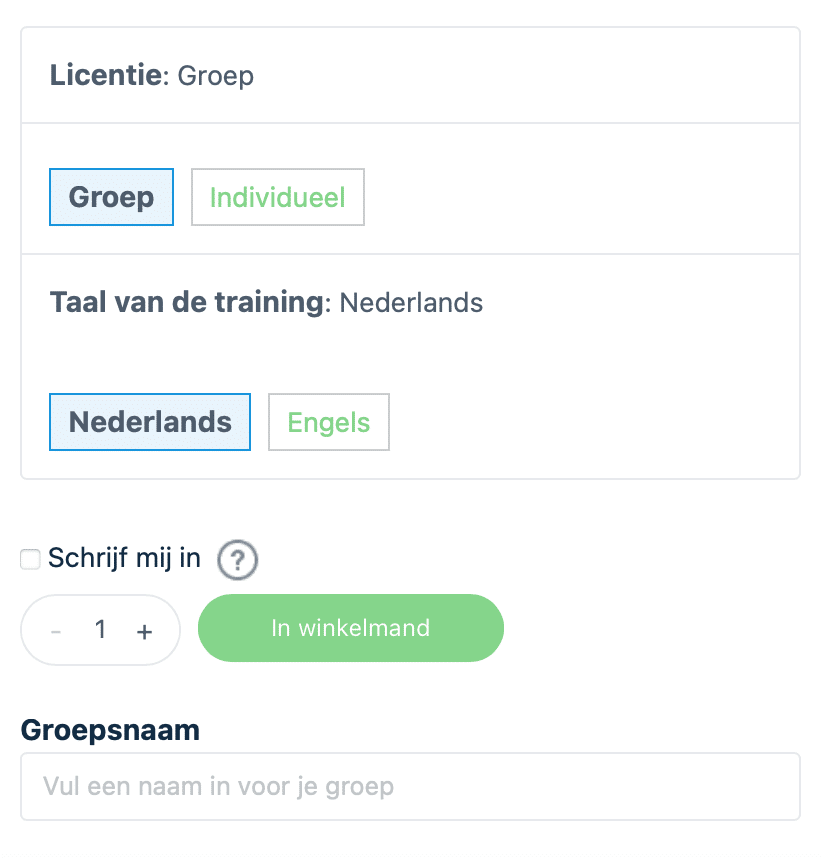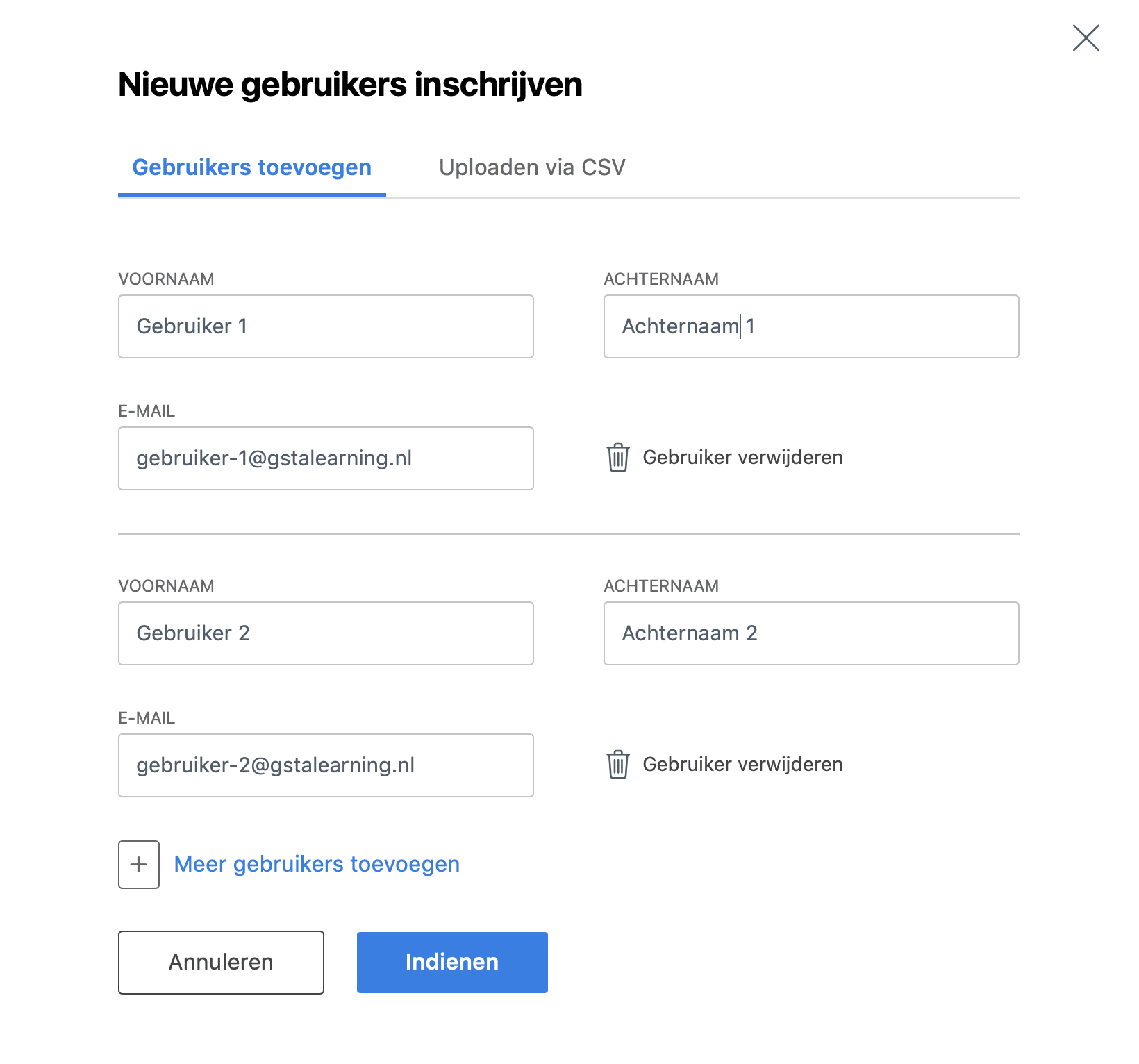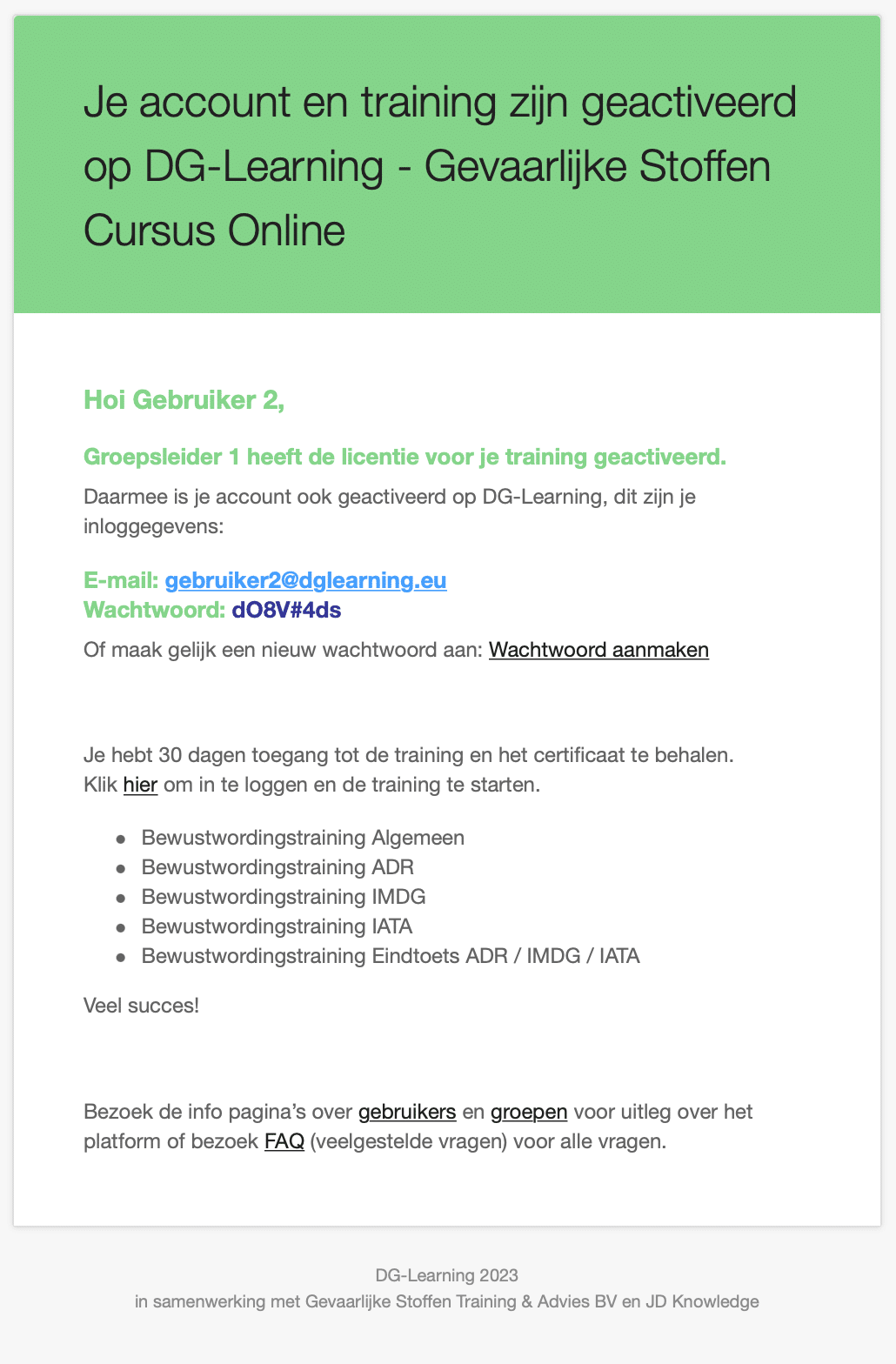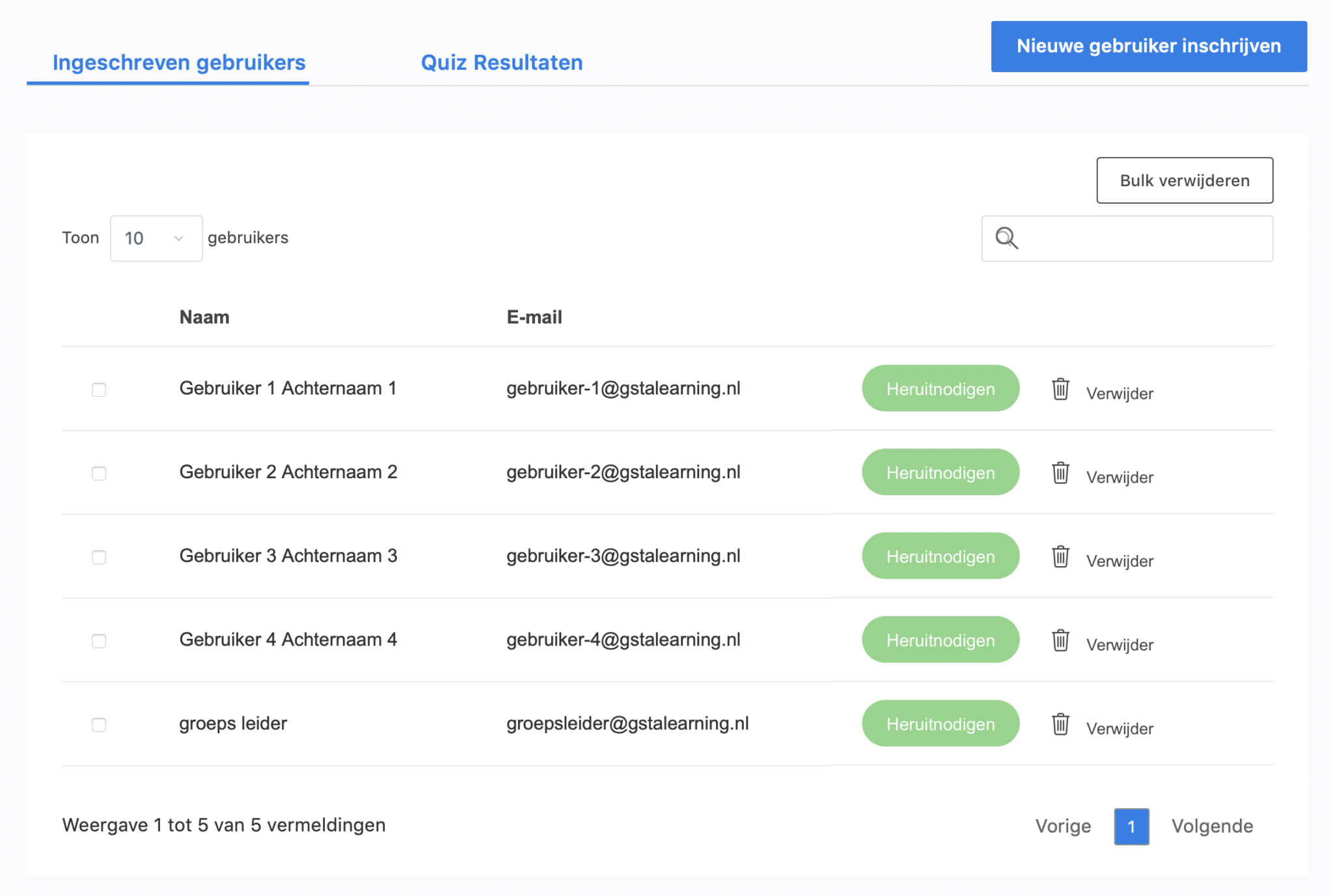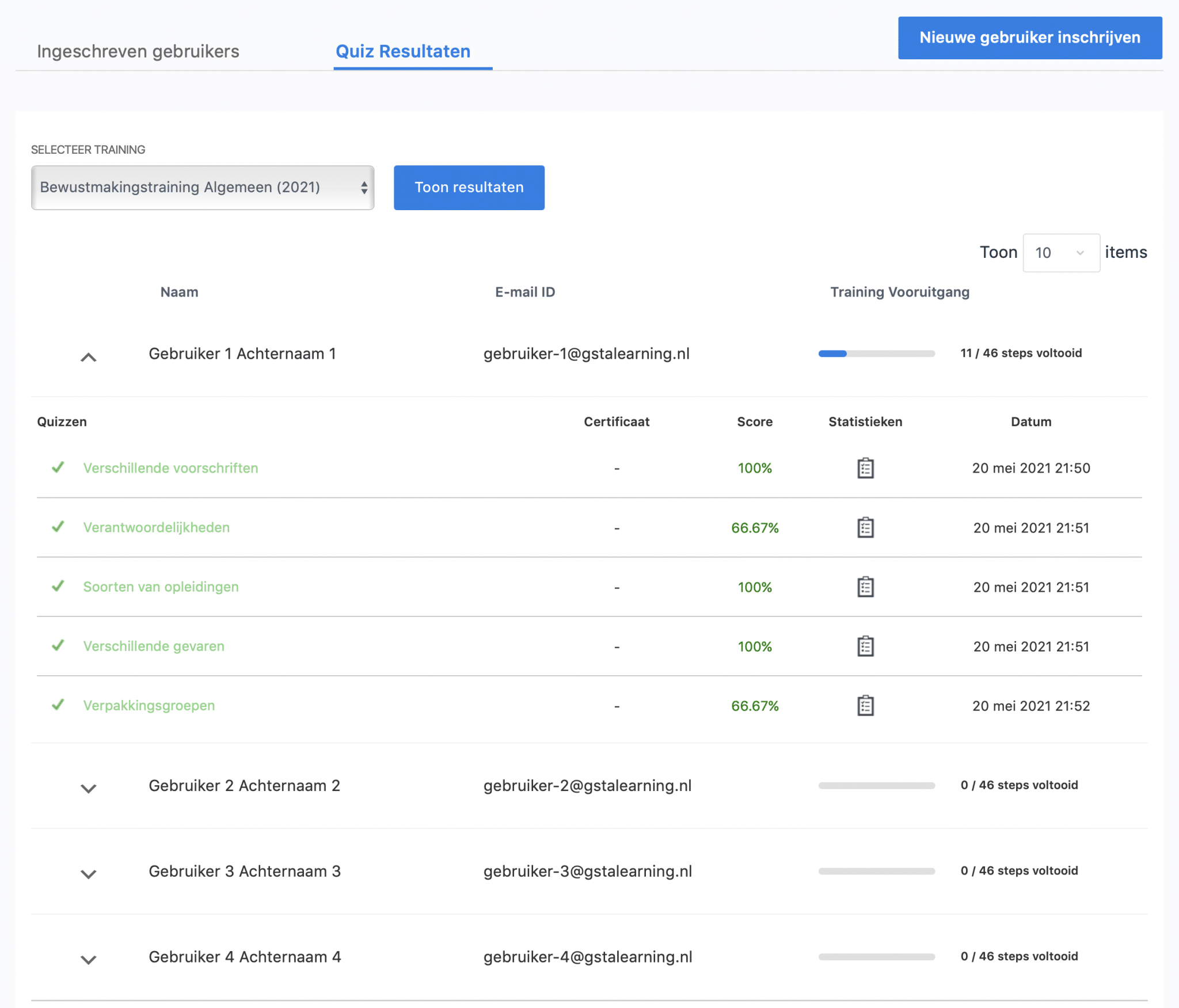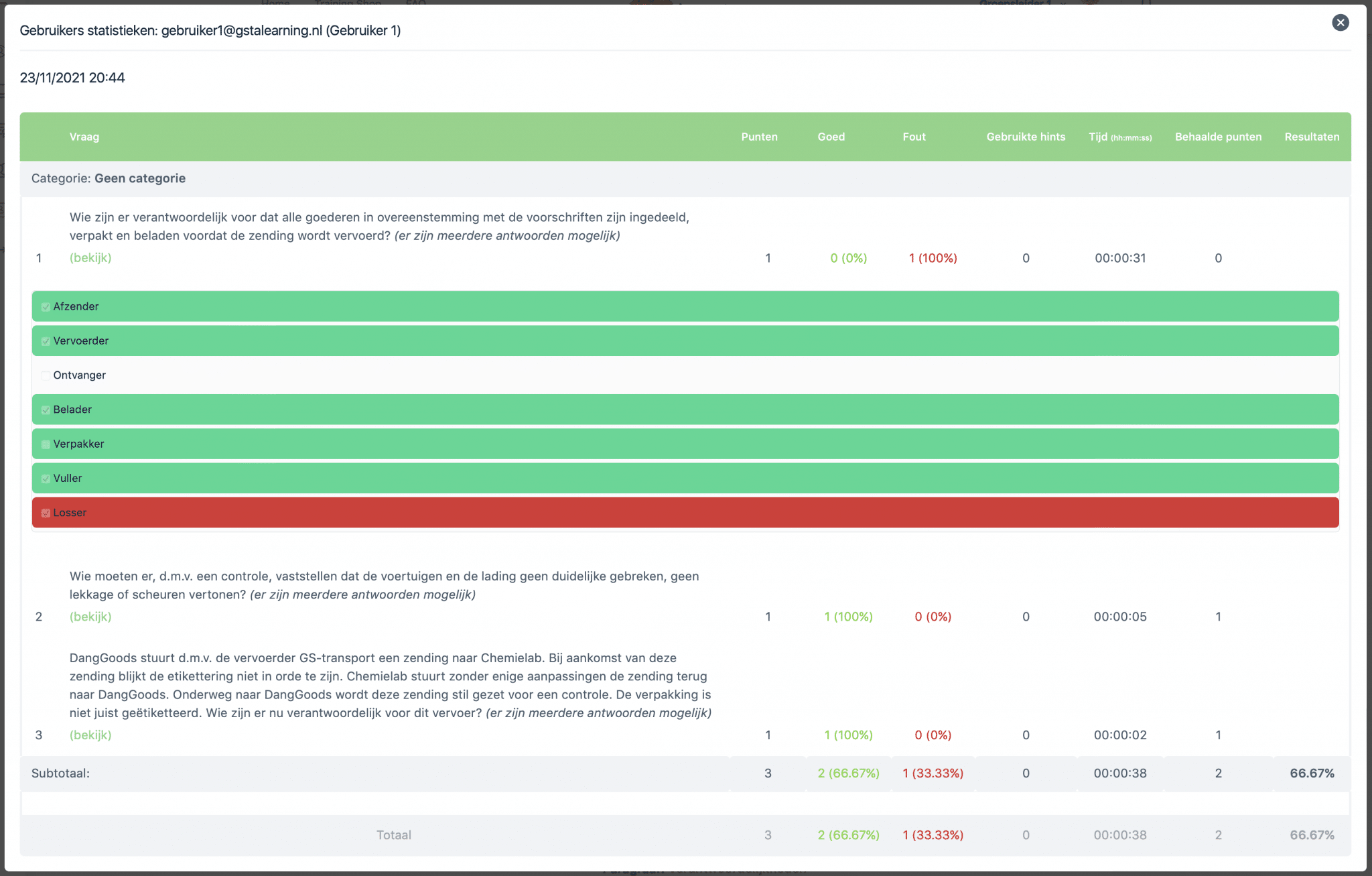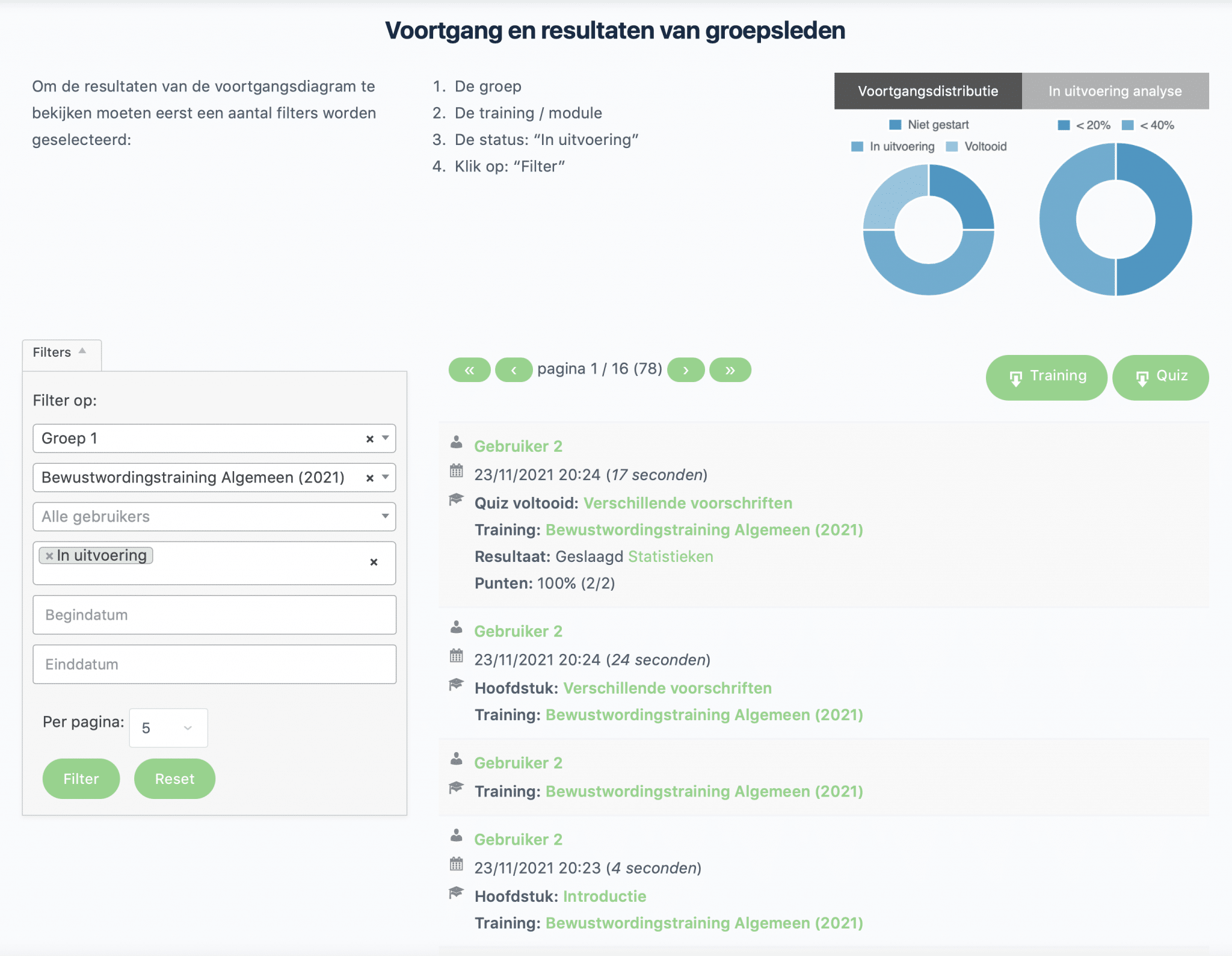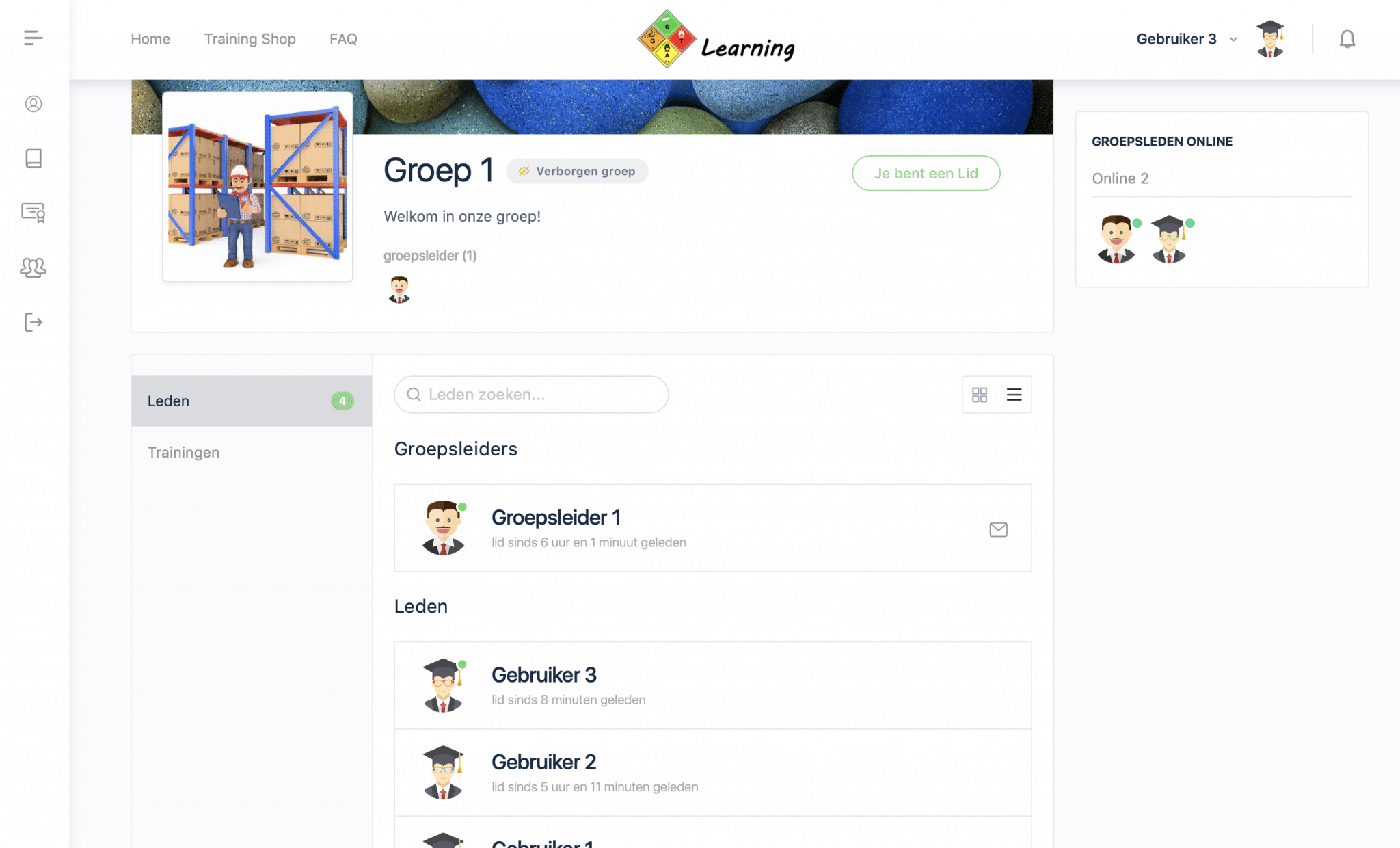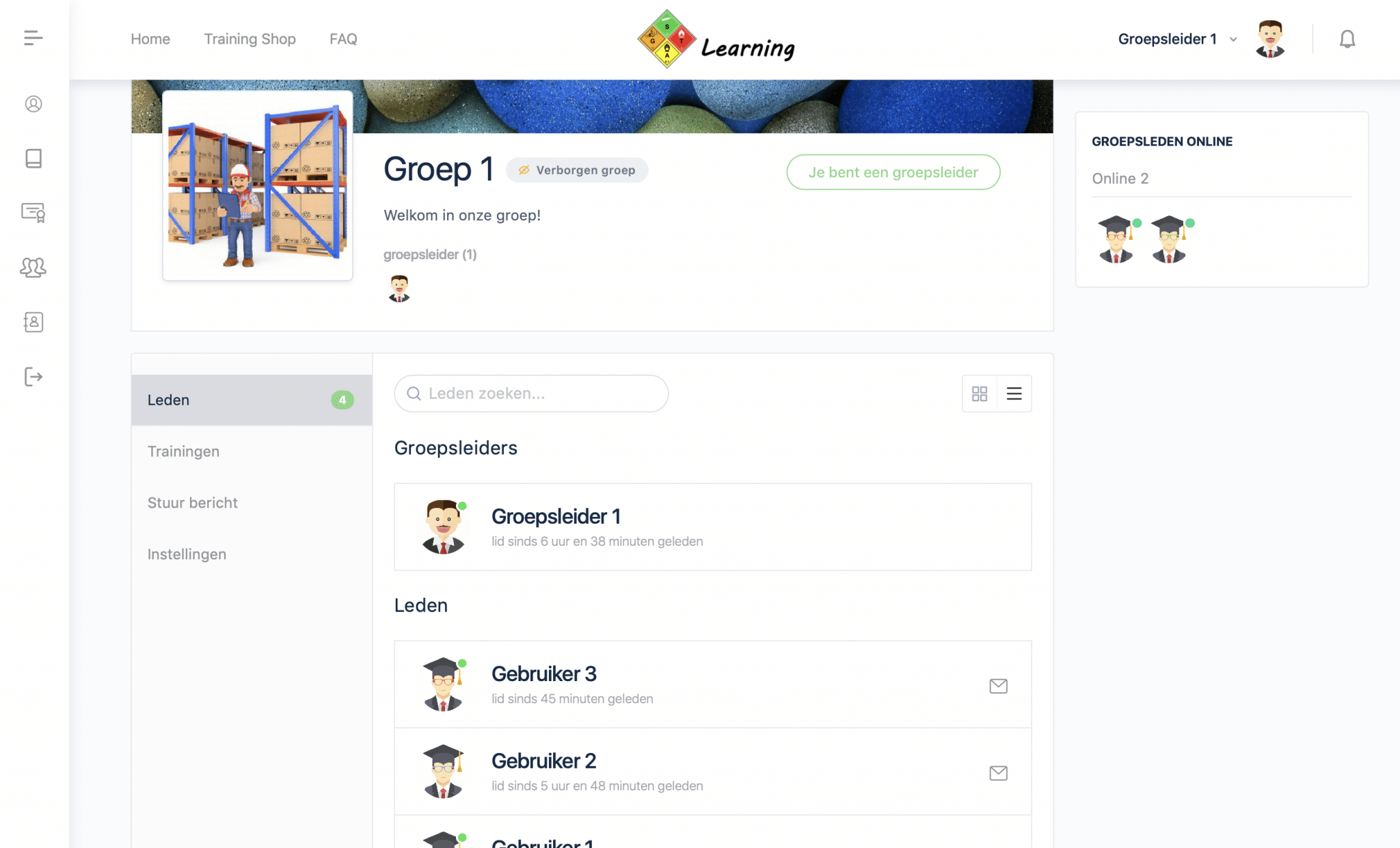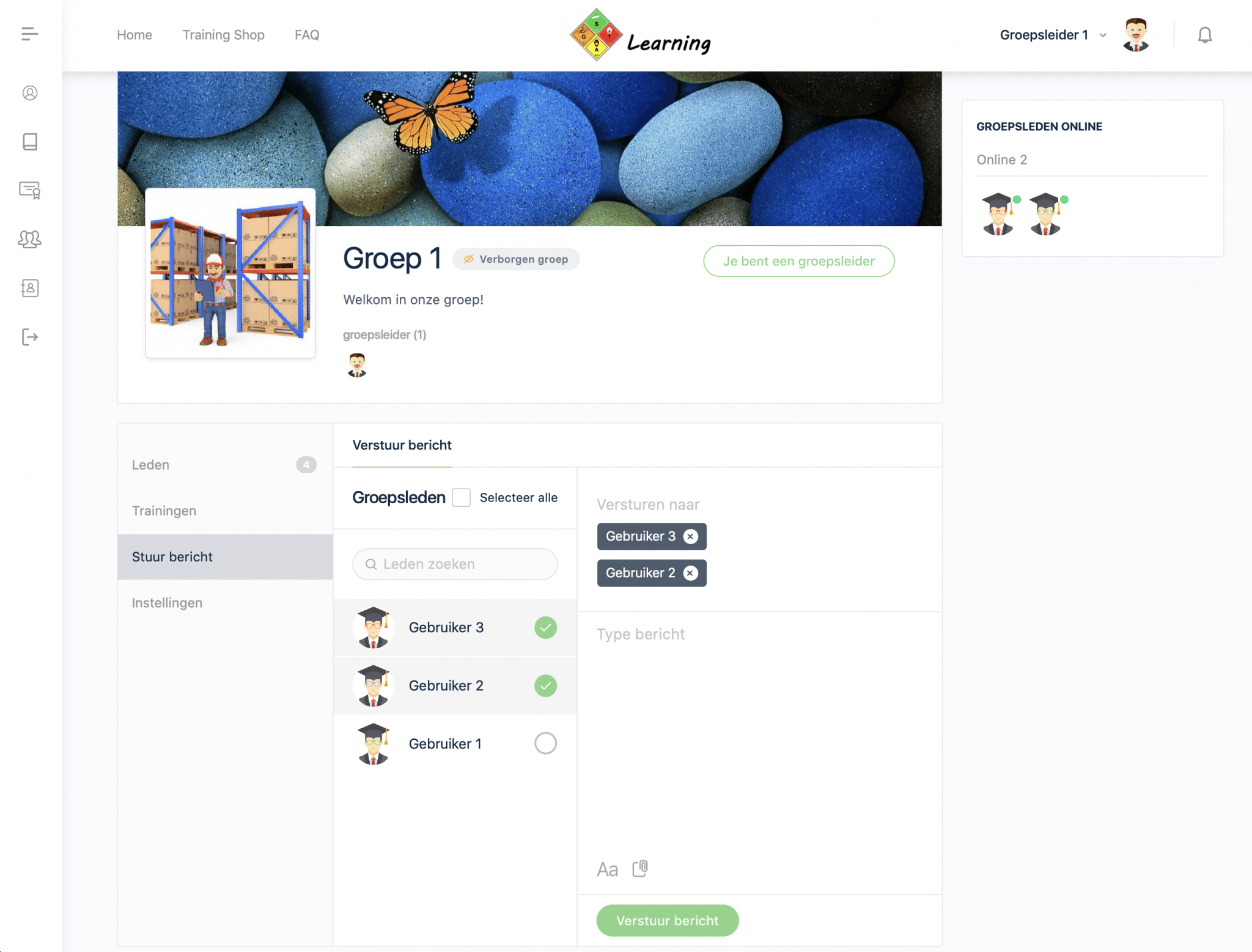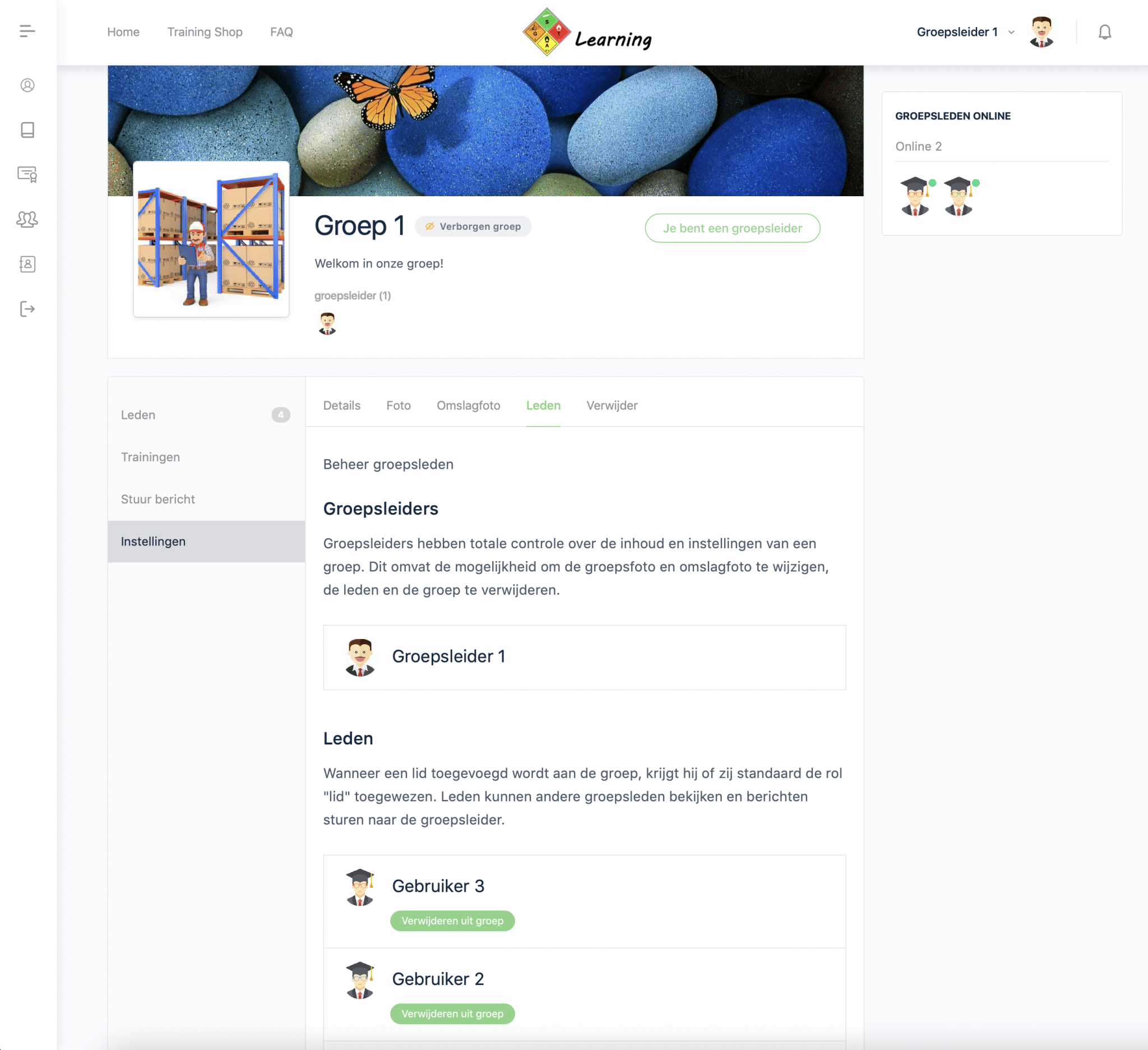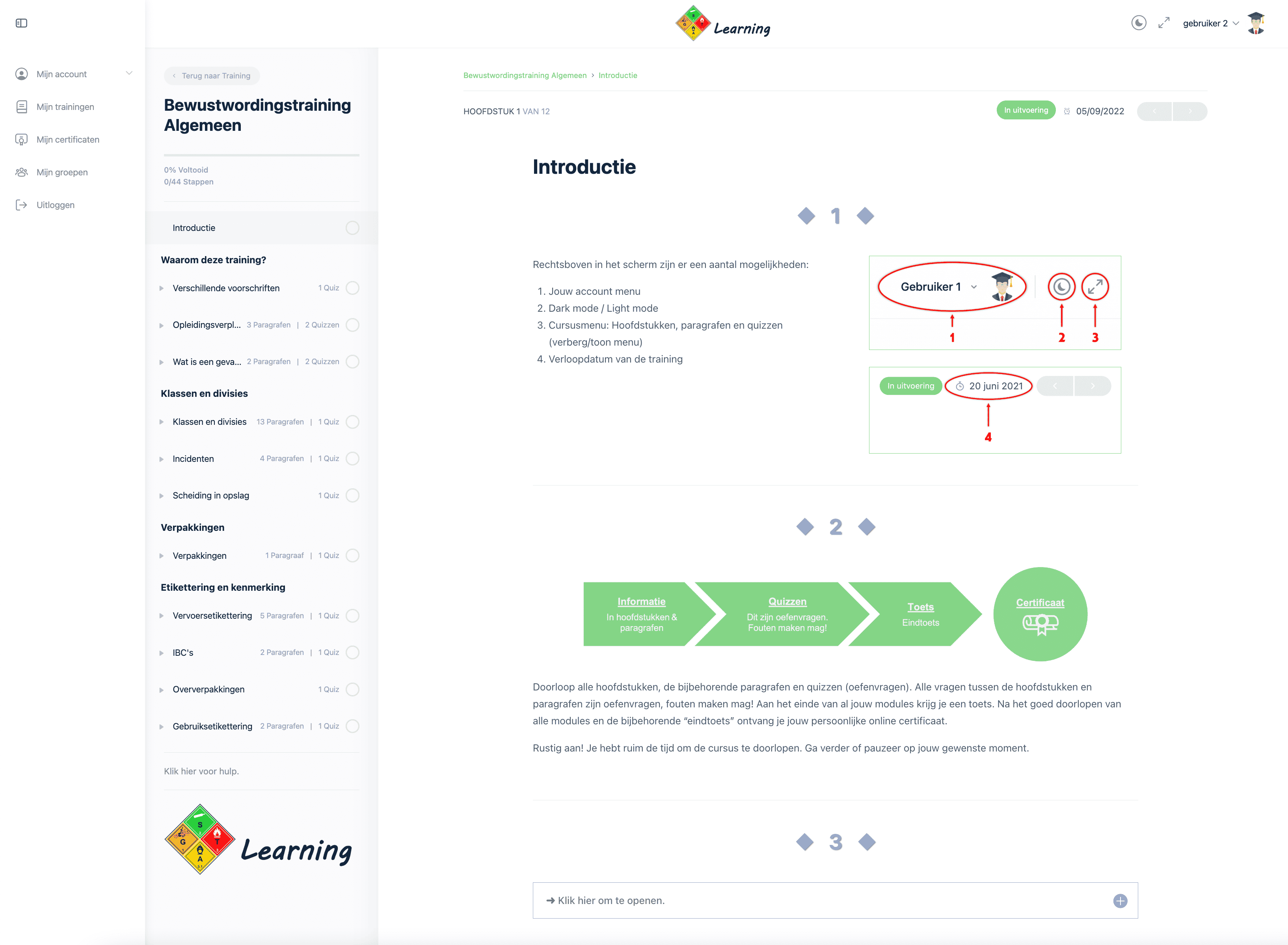Groups / companies
When ‘group’ is checked during your order, a closed group is automatically created where you and your employees have their own platform where courses can be started and messages sent. You get an account as a group leader and have access to your employees’ progress, results and certificates. Upon receipt of payment, an account and group will be created in which you can add or remove employees in ‘group management’. The so-called “social group” is activated after enrolling your employees. They will receive an email with their login information after submission. It is possible to create multiple groups for the same training.
Is your answer not listed here? View the FAQ (frequently asked questions) or send a message to the
Support from DG-Learning at contact.
Info Groups
Purchasing training as a group leader
While ordering the training, under “License,” check “Group.” It is possible to create multiple groups for the same training.
As a group leader, you can choose whether or not to participate in the training. When “Sign me up” is checked, you will be counted as a group member and you too can attend the training. If this is not checked, the group leader is not included. The group leader is then only authorized to view the progress and results of the group members but cannot attend the training himself.
Finally, enter the number of licenses and a name for the group. Click “Add to basket” and then fill in your details. Upon receipt of the order, your account will be created immediately. Upon receipt of payment or approval from DG-Learning, you can begin training and adding users to your group. If you already have an account, the training and group will be added immediately.
Payment methods
iDeal
Credit Card
Klarna (pay later)
Bank transfer: If payment is processed via bank transfer, you have 30 days to complete payment. Your account is created immediately after placing the order. You will receive an email containing the Proforma invoice. This invoice contains our bank information. Training and group will be added within 24 hours of receipt of payment or order approval by DG-Learning. Following this is then also the ability to enroll users on the group management page.
Group Management
On the“Group Management” page there is the ability to add users, view progress of group members and download quiz results.
Register users
Click in the“Group Management” page, under “Your Purchased Group(s),” on the group where you want to enroll users. Then click on the blue “Register New User” button. Enter the first name, last name and e-mail of the users you want to add. You can add multiple users at once by clicking the “Add more users” button. Users can also be enrolled via a csv file (comma-separated values). Download the example easily in the “Upload via CSV” tab using the “Download CSV example” button.
After completing the information, click “Submit.” Attention! After submitting the data, one user registration (license) will be deducted per user. The remaining user registrations (licenses) are displayed at the top of the“Group Management” page under the group name.
As soon as the data is submitted, users are added to the appropriate group and accounts are created for them immediately. Group members will receive an email containing their login information. If the email did not arrive or you want to remind a group member that the training has been activated, you have the option to send them this email again by clicking the green “Re-invite” button. After submitting one or more users, the“social group” is also created and messages can be sent by the group leader. All group members can be found under the “Submitted Users” tab.
Quiz Results
Click in the“Group Management” page on the group you want to view and then on “Quiz Results.” Select the course whose quiz results you want to view and click “Show Results.” The quiz results of the group members are displayed by module in a table. Next to each user, the “number of steps completed” is displayed. The number of steps counts the number of chapters and paragraphs. Quizzes are not included in this.
Expand the user by clicking the “⌵” button. This overview shows each user’s score in % per quiz and the date with the time they completed the quiz. When a certificate is associated with the quiz, the certificate is displayed in the “Certificate” column.
The “statistics icon” is displayed with each quiz. Clicking on it will take you to a new window that displays expanded results for each quiz question. The answers given by the user and thereby the correct and incorrect answers per question are shown in a clear table. This also shows how long it took the user to complete the quiz question.
Progress and results of group members
A diagram shows how many group members have started/not started and who are still in progress. To view the progress chart, some filters must first be selected. Choose the group and training / module. Set the status to “In progress” and then click on “Filter.”
Also, the progress and thereby the results per group, training, user, status and start and end date can be seen at the bottom of the“Group Management” page. By using the “filters” all results can be displayed and downloaded in a csv file (comma separated values).
My groups (social groups)
“My Groups” displays all the groups you are affiliated with. You can be added into a group by a group leader or by purchasing a group yourself. As a group leader, you are the administrator of your group. Any student added in the corresponding group on the“Group Management” page is added as a group member and does not have access to manage the group and/or other users. Groups are hidden from users outside the group and guests on the website. Only group members can view the group’s page. View the profile of Jim de Winter (administrator DG-Learning.co.uk) as an example for a user’s profile. Only the profiles of DG-Learning.com administrators are public. All profiles of DG-Learning users are hidden from guests of the website or users other than the group members of his/her groups.
Note: This is the representation of group members at a group member.
Note: This is the representation of group members to a group leader.
Groups (social groups) – users and institutions
On the page of your group the profiles of the group members can be viewed, the trainings resume and see which group members are active or have been active recently. There is also the ability for the group leader to send a message to the entire group or selected members. You can do this on your group’s page in “My Groups” in the “Send Message” tab. Members are notified of the message and can respond privately. Group members are only authorized to send a message to the group leader and not naar other members from the group. They can use the mail icon on the “Members” page from the group, send a message to the group leader. Posted messages can be viewed, changed viewed, modified or deleted via “My Account” -> “Messages”.
Members
can profiles of the group members, send a message to the group leader and resume training.
Group leaders
are authorized the details, photo of the group, cover photo, members and group to change:
Details: At the tabblad “details” can the group name and description at all times be adjusted. Also, members may hereby be informed brought by means of a email, by checking the “Notify group members of these changes via email” button and saving the changes.
Photo and cover photo: In the “Photo” and “Cover Photo” tab, the group’s photo and cover photo can be changed. Simply select a file on your device and upload it to the group.
Members:
In the “members” tab there is the possibility to “Remove from the group”.
Delete: Finally, there is the option to delete the group. Be careful with this feature. Deleting the group will
ALL
completely remove content associated with it. The group with all members, trainings and activity will be removed. Group members are still registered as users on DG-Learning.com but can no longer attend the assigned training. Please be careful with this option.
Note: These are views of the group with a group leader.
Training
Awareness trainings are available for 31 days to participate from the day of registration/payment. You can pause training at any time. You then pick up where you left off. Chapters and paragraphs are treated linearly. Skipping chapters, paragraphs and/or quizzes is not possible. Most chapters and paragraphs are concluded with practice questions, mistakes are allowed! You will obtain your certificate based on a passing score of 70% in the “final test” module. Read more about certificates…
Success is guaranteed! If the final test is completed with a failing score, the final test can be reset. This can be done until a sufficient score is obtained.
The training expiration date is 31 days later after the training is purchased or the user is enrolled in the group. The student will receive, 2 weeks before the training expires and 5 days before the expiration date, an email reminder of the training expiration date.
We offer complete awareness training for all modes of transportation. We also offer abbreviated awareness training aimed at the medical sector (road transport) as well as abbreviated ‘recognition’ training (road transport) for production workers, for example.
Click on one of the shortcuts below to view training content:
Full awareness training is divided into 3 to 5 modules:
General
that applies to all modes of transport, with the following content:
-
- Different regulations
- Training requirement
- Responsibilities
- Different hazards and packaging groups
- Classes and divisions
- Incidents
- Separation in storage
- Packaging
- Labeling and marking
ADR
that applies to road transport only, with the following content:
-
- The ADR regulations (the substance list).
- General exemptions, Excepted and Limited quantities, 1000-point rule
- Loading, unloading, stowage and co-loading
- Tunnels and routing
- Different tanks, filling rate and tank code
- Labeling and marking of transport units
- Documents ADR
- Security ADR
IMDG
that applies to maritime transport only, with the following content:
-
- The IMDG code (the substance list).
- Responsibilities
- Excepted and Limited quantities
- Stowage and segregation
- Loading of loading units
- Labeling and marking
- Documents IMDG
- Security IMDG
IATA
that applies to air transport only, with the following content:
-
- The IATA-DGR and ICAO-TI
- Responsibilities
- Excepted and Limited quantities
- Passenger and cargo aircraft
- Segregation
- Loading of cargo aircraft
- Brands and Labels
- Documents IATA
- Security IATA
and finally a final test that applies to the relevant modalities in your training. Attached to this is a personal certificate.
The Hazardous Materials Recognition Training is divided into 2 modules:
Dangerous goods recognition training
that applies to road transport only, with the following content:
-
- Different regulations*
- Training requirement
- Responsibilities*
- Different hazards and packaging groups
- Classes and divisions
- Incidents
- Separation in storage
- Packaging
- Labeling and marking*
- Documents ADR*
- ADR* exemptions.
- Loading, unloading, stowage and co-loading
- Security ADR (mandatory chapter according to 1.3 ADR)
All content marked ” * ” is a scaled-down or modified version of the full awareness training.
and finally a final test that applies to the relevant modalities in your training. Attached to this is a personal certificate.
The Basic Hazardous Materials Training is divided into 2 modules:
Basic Dangerous Goods Training
that applies to road transport only, with the following content:
-
- Different regulations*
- Training requirement
- Different hazards and packaging groups
- Classes and divisions
- Incidents
- Separation in storage
- Packaging
- Labeling and marking*
- ADR* exemptions.
- Security ADR (mandatory chapter according to 1.3 ADR)
All content marked ” * ” is a scaled-down or modified version of the full awareness training.
and finally a final test that applies to the relevant modalities in your training. Attached to this is a personal certificate.
The Awareness Training ADR – Medical Sector is divided into 2 modules:
ADR – Medical sector
that applies to road transport only, with the following content:
-
- Different regulations*
- The ADR regulations (the substance list).
- Training requirement
- Responsibilities*
- Different hazards and packaging groups
- Classes and divisions
- Incidents
- Separation in storage
- Packaging
- Labeling and marking*
- Transport document Medical sector*
- Exemptions in ADR*.
- Security ADR (Compulsory chapter according to 1.3 ADR)
All content marked ” * ” is a scaled-down or modified version of the full awareness training.
and finally a final test that applies to the relevant modalities in your training. Attached to this is a personal certificate.
Available on all devices; smartphone, tablet, laptop, desktop.
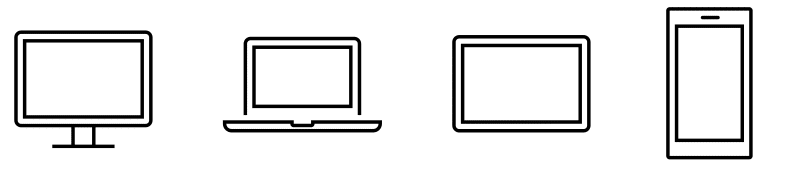
Certificates
At the end of the training, after passing the “final test” with a satisfactory score of 70%, you will receive a personal certificate.
Success is guaranteed! If the final test is completed with a failing score, the final test can be reset. This can be done until a satisfactory score is achieved.
This certificate is valid for 2 years from the date the “final test” is completed. The certificate is easy to view and download from your account. The certificate is also sent to the specified email of the student and group leader. Group leaders are authorized to view and download all certificates of enrolled users in his/her group.